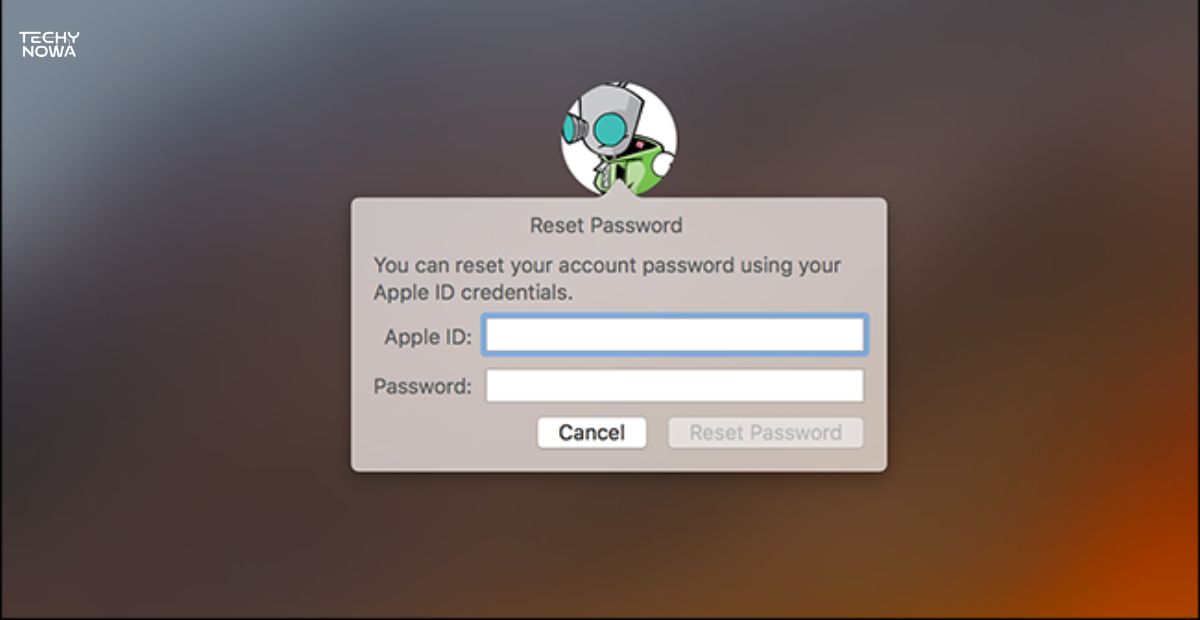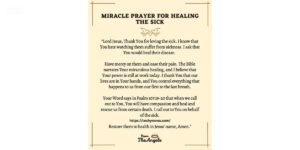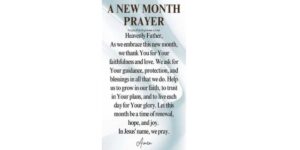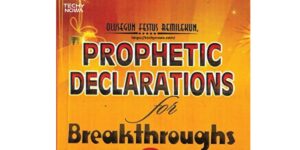MacBook pass reset is simple if you follow the right steps. MacBook users often forget their login or admin credentials. It offers built-in tools to recover access safely. Its recovery options include using Apple ID or recovery mode. MacBook data stays safe if you reset it correctly. MacBook users can follow this guide to fix access issues quickly.
Getting locked out of your MacBook is frustrating. There are safe ways to fix it fast. You do not need to be a tech expert. Apple gives you simple tools that work. This guide shows you step by step.
Simple ways to reset the pass on your MacBook help you get back in if you are locked out. You can use your Apple ID, recovery tools and support. These methods are safe and protect your data.
Understand Why MacBook Access Gets Locked
Its access can get locked for many reasons. Entering the wrong password too many times can trigger it. Forgotten credentials are a common cause. Security settings like FileVault can also lock the system. Sometimes, system glitches may cause login issues. Lost Apple ID details can make things harder.
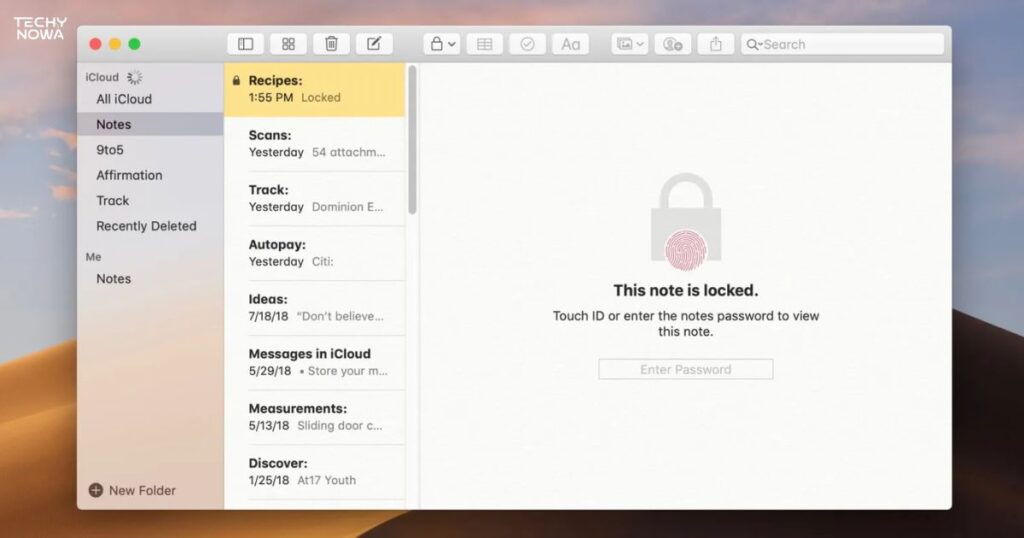
Locked access is a safety feature. It helps protect your personal data. MacBooks are designed to stop unauthorized use. Apple uses strong security to prevent hacks. Recovery tools are built into macOS. Knowing the cause helps you fix it fast.
Related guide: Download YouTube Movies Without Risks – Best Methods
Common Causes of MacBook Lockouts
Too many wrong password attempts can lock your Mac. Forgetting your password is a common reason. FileVault can block access without a key. Software bugs may also cause login problems. Apple ID issues can stop the recovery process.
When You Need to Reset Your MacBook Pass
Reset your pass if you forget your login. Do it when locked out after failed attempts. It is needed when your Apple ID will not work. Use it if your account is disabled. Always reset to regain safe access.
Reset Pass on MacBook Using Apple ID
Using your Apple ID is the easiest way to reset your MacBook pass. It works when you see the reset option on the login screen. Click it and enter your Apple ID details. Follow the on-screen steps to create a new pass. This method keeps your data safe. It is fast and does not need tech skills.
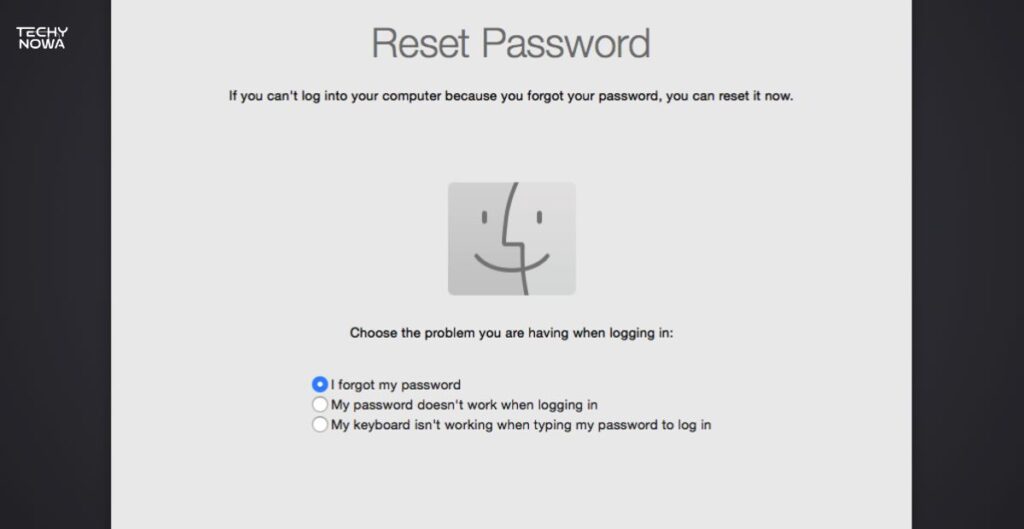
Apple ID reset only works if it is linked to your Mac. Make sure your Mac is connected to Wi-Fi. You may need to answer security questions. If you forgot your Apple ID, use Apple’s recovery page. Always keep your Apple ID updated. It helps you avoid future lockouts.
Related guide: Best iPhone Secret Apps to Protect Your Data
Steps to Use Apple ID for Reset
Go to the MacBook login screen. Click the question mark or reset option. Choose Reset with Apple ID. Enter your Apple ID and password. Follow the prompts to set a new pass.
What to Do If Apple ID Does not Work
Check your internet connection first. Make sure the Apple ID is correct. Try restarting your MacBook. Use recovery mode as another option. Contact Apple Support if nothing works.
Use macOS Recovery Mode to Reset Pass
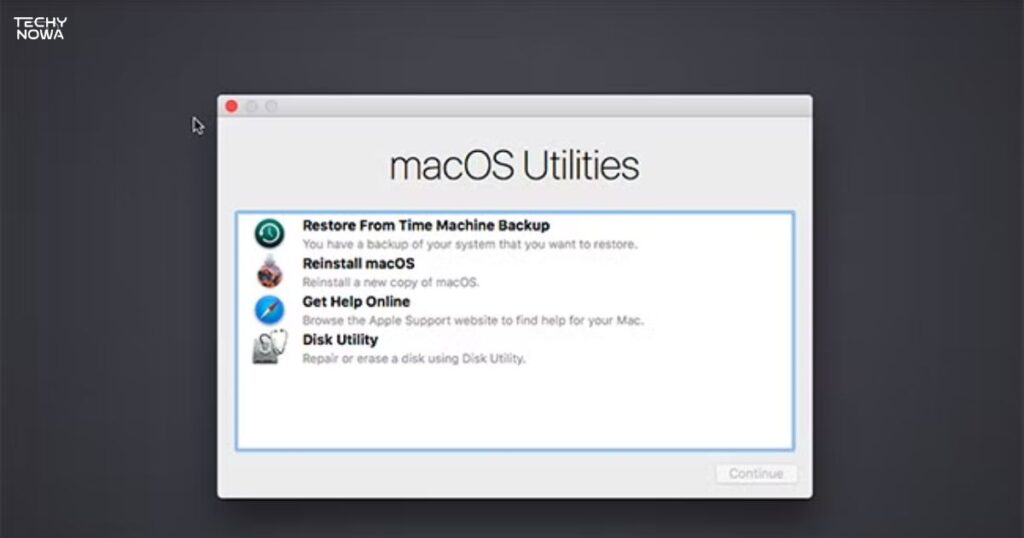
macOS Recovery Mode helps reset your password. Turn off your MacBook and press the right keys to start it. Open Terminal or use the reset tools shown. Follow the steps to create a new password.
Related guide: MS Word 2007 Tutorial: Learn Basics Fast
Entering Recovery Mode on Intel and M1 Macs
Turn off your MacBook first. For Intel Macs, press Command + R. For M1 Macs, hold the power button. Keep holding until options appear. Click Options and then Continue. You are now in Recovery Mode.
Resetting Pass via Terminal in Recovery Mode
Open the Utilities menu in Recovery Mode. Click on Terminal from the list. Type reset password and press Enter. A reset window will appear. Choose the user and create a new pass. Restart your Mac to apply changes.
Quick Fixes to Reset MacBook Pass
- Try using your Apple ID at login.
- Restart Mac and enter Recovery Mode.
- Use another admin account if available.
- Reset pass using Terminal in Recovery.
- Check for FileVault recovery key.
- Contact Apple Support if locked out.
What to Do If Nothing Works? (Last Resort Options)
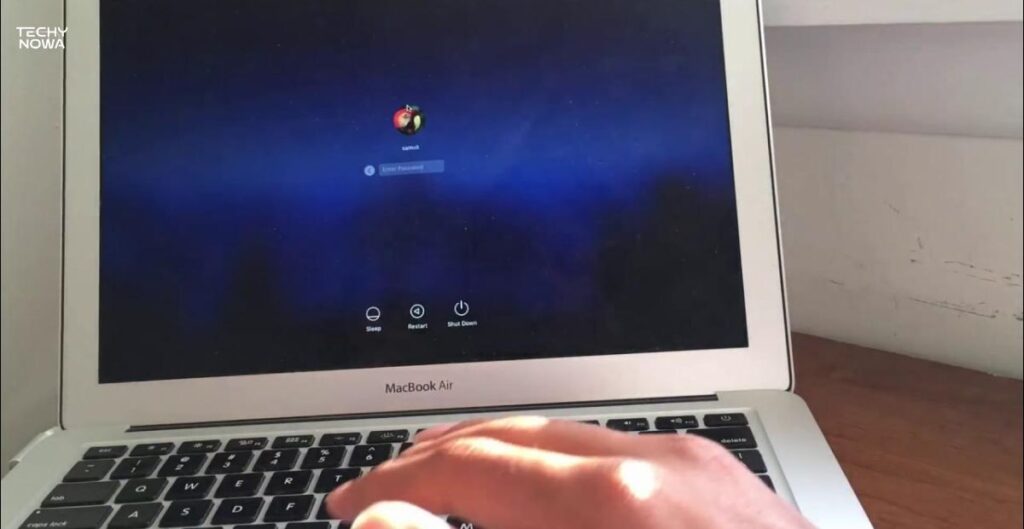
If nothing works, try erasing your Mac. Use macOS Recovery to reinstall the system. Make sure to back up your data first. Contact Apple Support as the final step.
Erasing Mac and Reinstalling macOS
Start your Mac in Recovery Mode. Select Disk Utility to erase the drive. Choose your main disk and click erase. Go back and select Reinstall macOS. Follow the setup steps shown on screen. This gives your Mac a clean, fresh start.
Contacting Apple Support for Help
Go to Apple’s official support website. Choose Mac and your exact issue. Start a chat or schedule a call. Have your Mac’s serial number ready. Explain your problem clearly. They will guide you step by step.
MacBook Pass Reset Methods Compared
| Method | Needs Apple ID | Data Safe | Best For |
| Apple ID Reset | Yes | Yes | Forgot password |
| Recovery Mode | No | Yes | Locked out users |
| FileVault Recovery Key | No | Yes | FileVault-enabled Macs |
| Factory Reset | No | No | Selling or full reset |
| Apple Support Help | Maybe | Yes | No access to any method |
Alternative Methods for Resetting Your MacBook
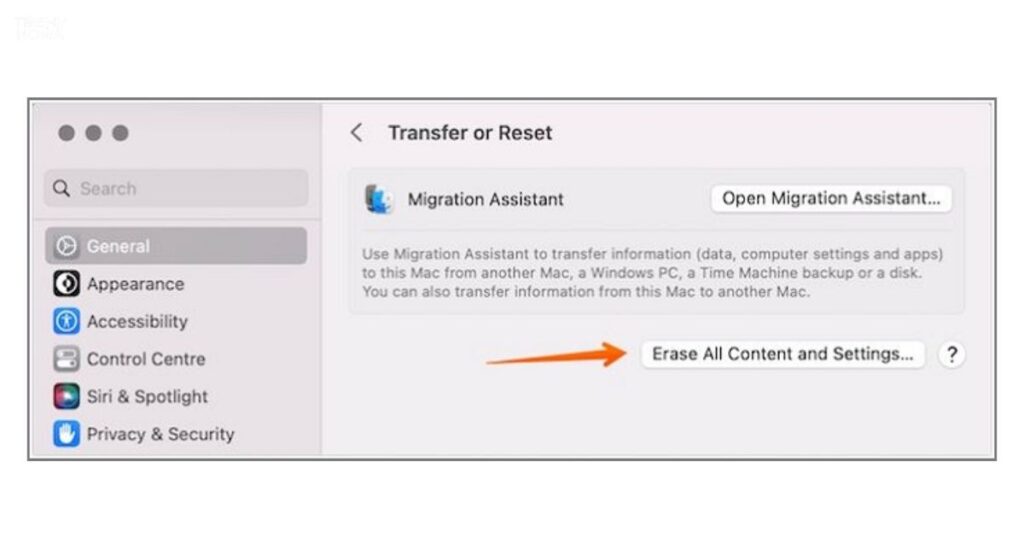
It is important to know the available alternatives to reset your passcode. Each method is simple, but they may vary depending on your MacBook model. If Apple ID or Recovery Mode does not work, you can also try resetting via iCloud. Always back up your data beforehand to avoid losing any important
How to Avoid Future MacBook Lockouts
To avoid being locked out of your MacBook, keep your Apple ID and password updated. Make sure your Apple ID is linked to your MacBook for easy password recovery. Enable two-factor authentication for extra security. This helps you reset your password quickly if needed. Also, use a password manager to store your credentials safely.
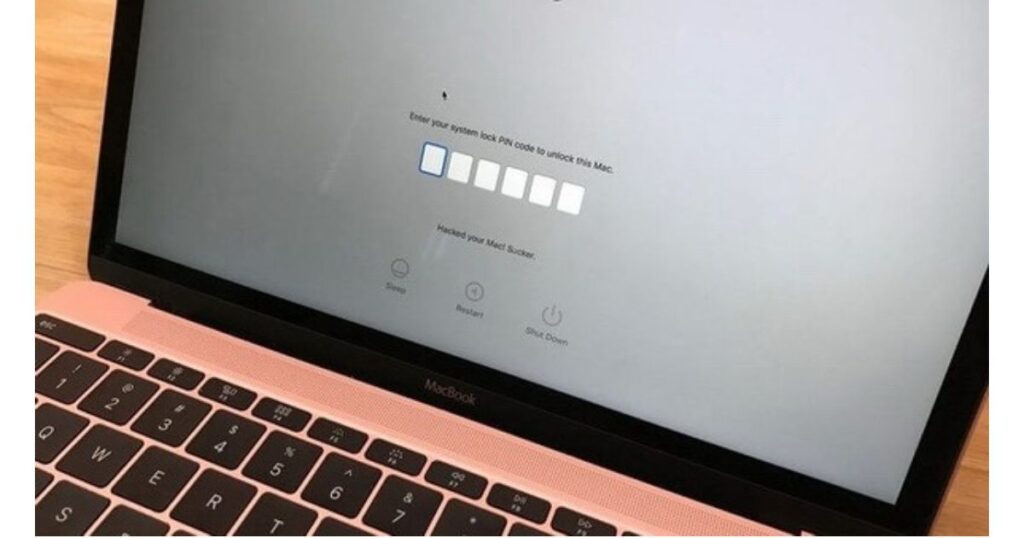
You can also set up security questions for easier recovery. Keep your macOS up to date to fix bugs that might cause lockouts. Enable FileVault to protect your data from unauthorized access.
Precautionary Steps to Keep Your MacBook Secure
- Keep macOS updated regularly.
- Use a strong password or Touch ID.
- Enable FileVault for disk encryption.
- Turn on Find My Mac for tracking.
- Avoid public Wi-Fi or use a VPN.
- Install apps only from trusted sources.
- Use two-factor authentication for Apple ID.
- Back up data with Time Machine or iCloud.
- Lock screen when not in use.
- Be cautious with emails and links.
Frequently Asked Questions
What if I forgot my MacBook password?
You can reset it using your Apple ID or Recovery Mode.
Can I reset my MacBook without an Apple ID?
Yes, but you will need the recovery key or erase the Mac.
Will I lose data when resetting the pass?
No, if you use Apple ID or recovery tools correctly.
How do I enter Recovery Mode?
Press Command + R while restarting your Mac.
What if nothing works?
Contact Apple Support for help with account recovery.
Conclusion
Resetting your MacBook pass is simple with the right method. Apple gives tools like Apple ID and Recovery Mode. These help you regain access safely. Each option works for different situations. Knowing the steps keeps your data safe. Always choose trusted methods only.
If one method fails, try another. Do not panic if you’re locked out. Recovery keys and Apple Support can help. Always keep your login info secure. Use strong passwords and save them safely. This helps you avoid future lockouts.