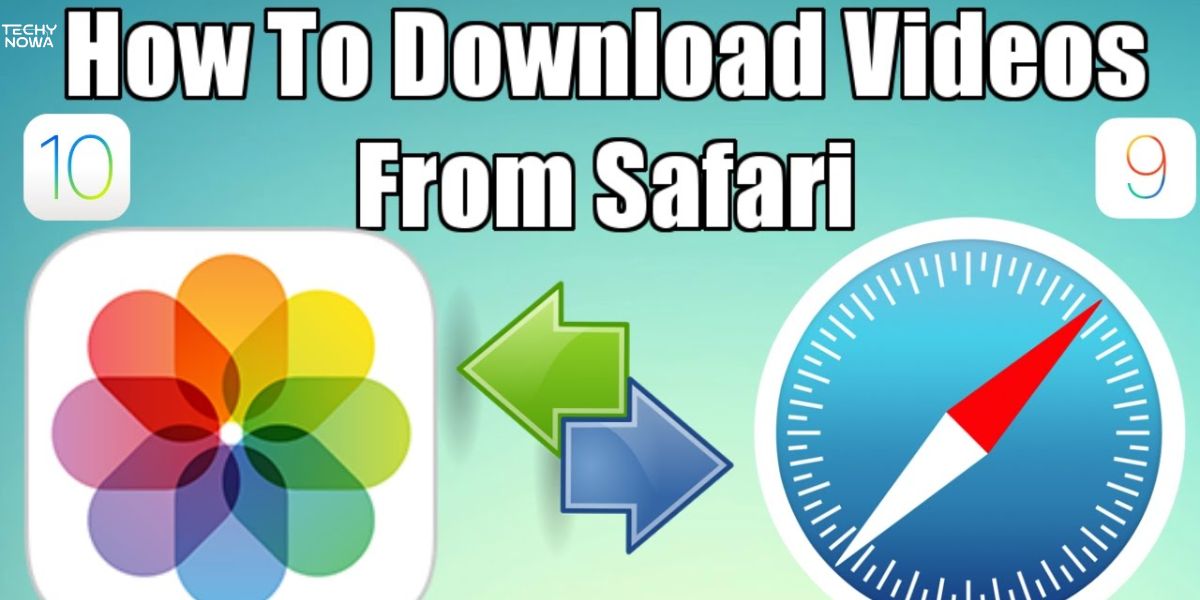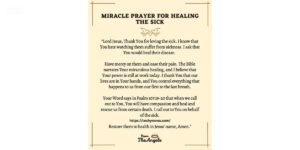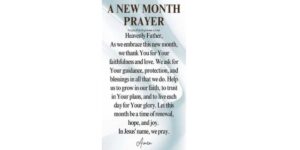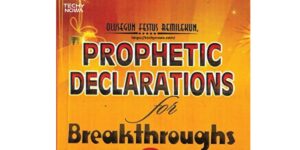Downloading videos from Safari is easier than you think. You can do it on iPhone, iPad and Mac. Safari offers built-in options to save media files. You can also use trusted apps and browser tools. These methods help you save clips for offline use. Just follow a few simple steps to get started.
Downloading Videos from Safari on iPhone and iPad
You can save videos from Safari on your iPhone or iPad easily. Tap and hold the video, then choose Download Linked File. The video saves to your Downloads folder in the Files app. Some sites may need a video downloader app.
Steps to Save Videos Using Safari’s Built-in Options
Safari has built-in tools to help you save videos. When you find a video, tap and hold it. A menu will appear with saving options. Choose Download Linked File. The video will start downloading. You can find it in the Files app.
How to Add Downloaded Videos to Your Photos App?
First, open the Files app on your iPhone or iPad. Find the video you downloaded from Safari. Tap and hold the file. Choose Share from the menu. Then select Save Video. It will move to your Photos app instantly.
Related guide: Simple Ways To Reset Pass On Your MacBook Safely
How to Download Videos from Safari on Mac?
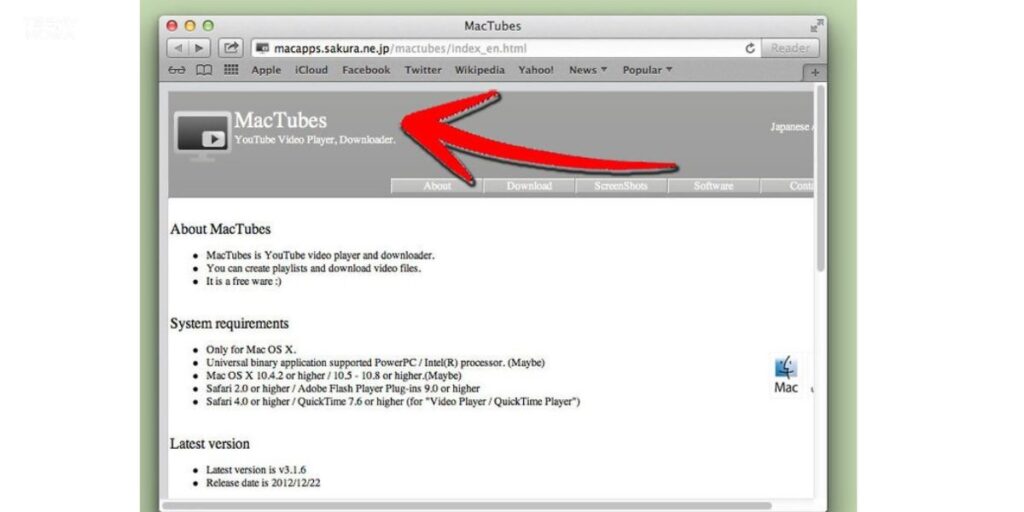
Open Safari and find the video you want. Right-click on the video or download link. Select Download Linked File As or Save Video As. The file will save to your Downloads folder.
Using Right-Click and Save Video As Method
On a Mac, this is the simplest way to save a video. Right-click on the video you want to keep. Then select Save Video As from the menu. Choose a folder to save it in. Click Save to begin the download. The video will be saved as an MP4 in most cases.
Enabling the Downloads Button in Safari on Mac
Safari hides the Downloads button until a file starts downloading. To see it, begin any file download. The button appears next to the address bar. Click it to view current and recent downloads. For quick access, keep the Downloads icon visible. You can also find files in the Downloads folder on your Mac.
Using Safari Extensions to Download Videos
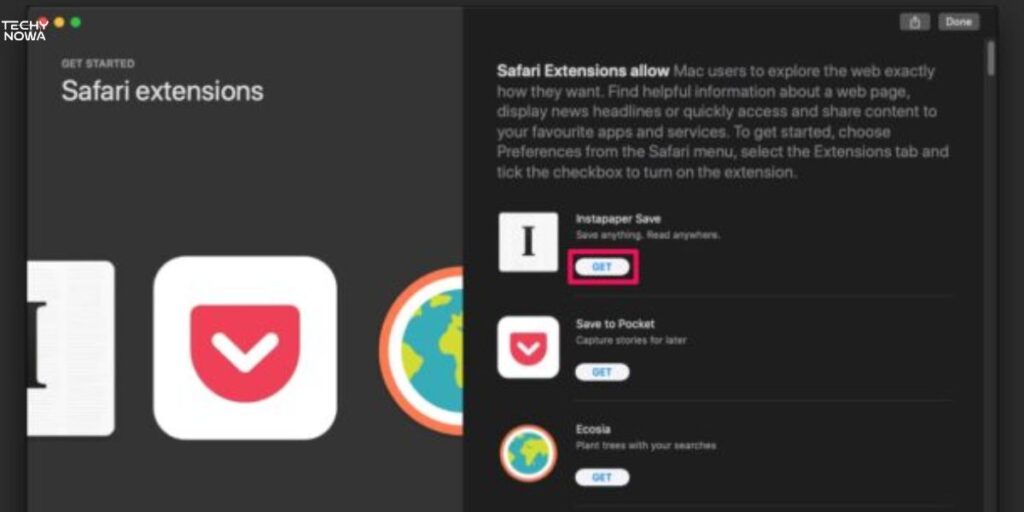
Safari extensions help you save videos with one click. You can install them from the App Store. These tools work directly in your browser. Pick a trusted one to avoid safety issues.
Best Safari Video Downloader Extensions
Safari has some useful video extensions. They help you save videos quickly. Top choices are Video Downloader Pro and SaveFrom Helper. These work on many video sites. Pick one with good user ratings. Always download from trusted sources.
Related guide: Download YouTube Movies Without Risks – Best Methods
How to Install and Use Safari Extensions for Video?
Go to Safari settings. Tap on Extensions. Click More Extensions to open the App Store. Find a video downloader and install it. Open Safari and enable the tool. Click the icon to start saving videos.
Downloading Embedded or Streaming Videos
- Use Safari’s developer tools to find video links.
- Right-click the video if the option is available.
- Some sites block direct downloads.
- Screen recording can be an alternative.
- Extensions may help with certain platforms.
- Always check the site’s terms before saving content.
Third-Party Tools for Safari Video Downloads
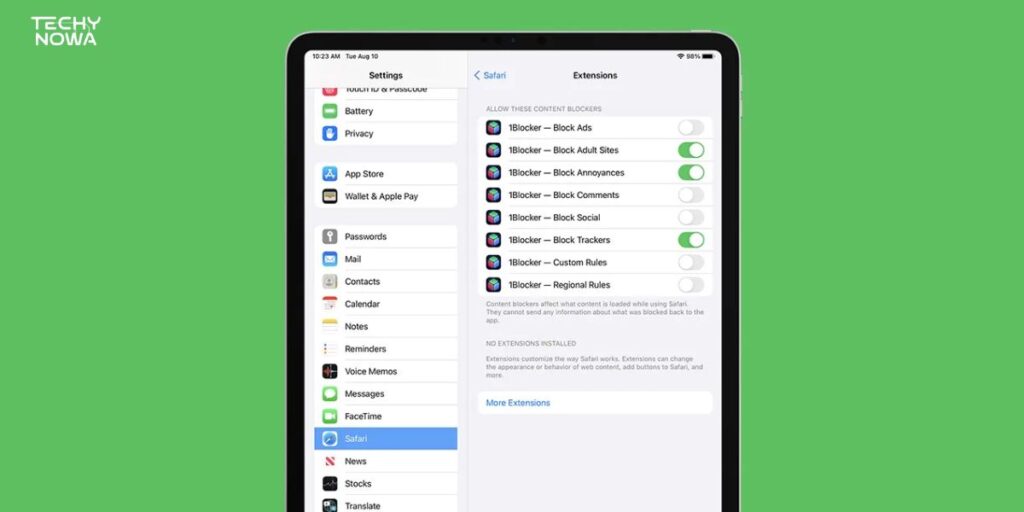
Some videos need extra tools to download. Third-party apps can help in these cases. Tools like 4K Video Downloader or YTD work well with Safari. Make sure to use safe and trusted apps only.
Recommended Video Downloader Apps for Mac/iPhone
Some apps help you save videos fast. Documents by Readdle works well on the iPhone. 4K Video Downloader is great for Mac. These apps support many sites and formats.
Safety Tips When Using Third-Party Downloaders
Only download apps from trusted sources. Avoid tools that ask for strange permissions. Use antivirus software for extra safety. Always read user reviews first.
Related guide: Best iPhone Secret Apps to Protect Your Data
Common Issues and Fixes While Downloading from Safari

Sometimes videos do not download in Safari. This can happen due to site restrictions. Try clearing Safari’s cache or updating the browser. Use a different tool if the problem continues.
Safari Not Showing Download Button – Fixes
If Safari does not show the download button, do not worry. First, check if you are using iOS 13 or later. Only newer versions have the download feature. Make sure the file is downloadable from the site. Try restarting Safari or clearing browser data. If nothing works, update your iPhone or iPad.
What to Do When Videos Won’t Download on iPhone?
Sometimes videos will not download due to site restrictions. Check your internet connection first. Make sure your iPhone has enough storage. Try a different website or video format. You can also use a trusted video downloader app. Restarting the device often fixes the issue.
Comparison Table – Safari Video Download Methods
| Method | Device | Ease of Use | Needs Extra App | Works for Streaming? |
| Tap and Hold to Download | iPhone/iPad | Easy | No | No |
| Files App Save Option | iPhone/iPad | Easy | No | No |
| Right-Click + Save As | Mac | Medium | No | Yes (some cases) |
| Safari Downloader Extension | Mac | Easy | Yes | Yes |
| Third-Party Downloader App | All Devices | Medium | Yes | Yes |
| Developer Tools (Advanced) | Mac | Hard | No | Yes |
Download Videos from Safari

Downloading videos from Safari is quick and simple. You can save clips using built-in options or tools. It works on iPhone, iPad and Mac. Just follow the right steps based on your device.
Handy Shortcuts for Saving Videos
Safari has a few quick ways to save videos. Tap and hold on a video to see options. Choose Download Linked File if it appears. Use the share icon to save to Files or another app. On Mac, right-click and select Save Video As. These steps work best for direct video links.
Do’s and Don’ts of Safari Video Downloading
Always use trusted websites to download. Check if downloading is allowed. Use built-in Safari tools when possible. Do not install unknown apps or shady extensions. Avoid downloading copyrighted content without permission. Keep your device safe by staying smart online.
Legal Considerations When Downloading Videos from Safari
Downloading videos from Safari may raise copyright concerns. Many videos online are protected by copyright law. Saving them without permission can lead to legal issues. Some sites allow free downloads, but others do not. Always check the website’s terms before saving videos. Using legal platforms helps you stay safe.
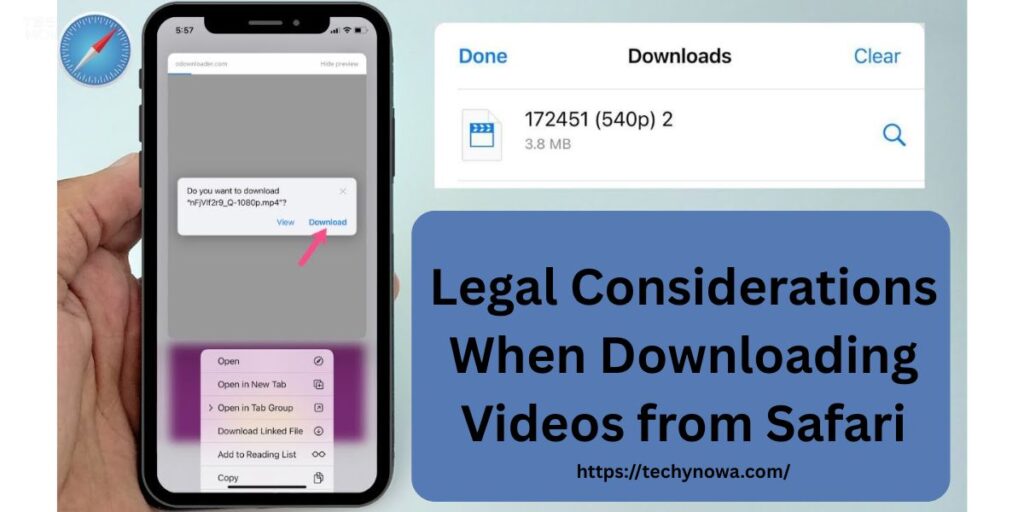
Not all downloads are illegal, but caution is needed. Educational or public domain videos are often safe. Paid streaming services usually restrict downloads. Sharing downloaded files may increase risks. Following fair use rules can reduce problems. Staying informed protects you legally.
Optimizing Storage Space After Downloading Videos
After downloading videos, storage can fill up quickly. Start by checking your phone or PC storage. Delete duplicate or unwanted files. Move large videos to cloud storage. Use external drives for long-term keeping. This keeps space free for new files.
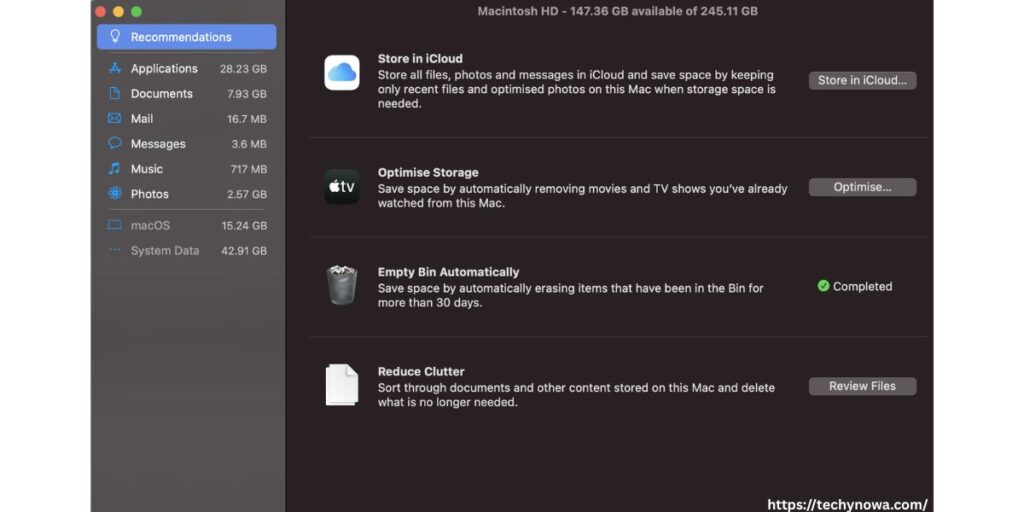
Compressing videos is another smart option. Use apps or tools to reduce file size. Organize videos into folders by category. Clear cache and junk files regularly. Keep only important videos on the main device. This helps storage stay clean and efficient.
Alternatives to Safari for Video Downloading
- Google Chrome with extensions
- Mozilla Firefox with add-ons
- Microsoft Edge with built-in tools
- Opera browser with downloader features
- Brave browser for privacy and speed
- Dedicated video downloader apps
Frequently Asked Questions
Can I download videos directly from Safari?
Yes, if the site allows it and the video has a direct link.
Where do I go on my iPhone?
They go to the Downloads folder in the Files app.
Do I need an app to save videos from Safari?
Sometimes, yes, especially for streaming sites.
Can I download YouTube videos using Safari?
No, Safari does not support direct YouTube downloads.
Is it safe to use Safari video downloader extensions?
Yes, if you use trusted ones from the App Store or Safari Extensions Gallery.
Conclusion
Downloading videos from Safari is quick and simple. You can save videos on iPhone, iPad and Mac. Use Safari’s built-in options when available. Try trusted apps or extensions if needed. Always check if downloads are allowed. Stick to safe and legal methods.
Safari makes saving videos easy with just a few taps or clicks. Use shortcuts and tools for better results. Avoid shady websites or apps. Protect your device and data. Follow the do’s and don’ts for smooth downloading. Enjoy your saved videos offline anytime.