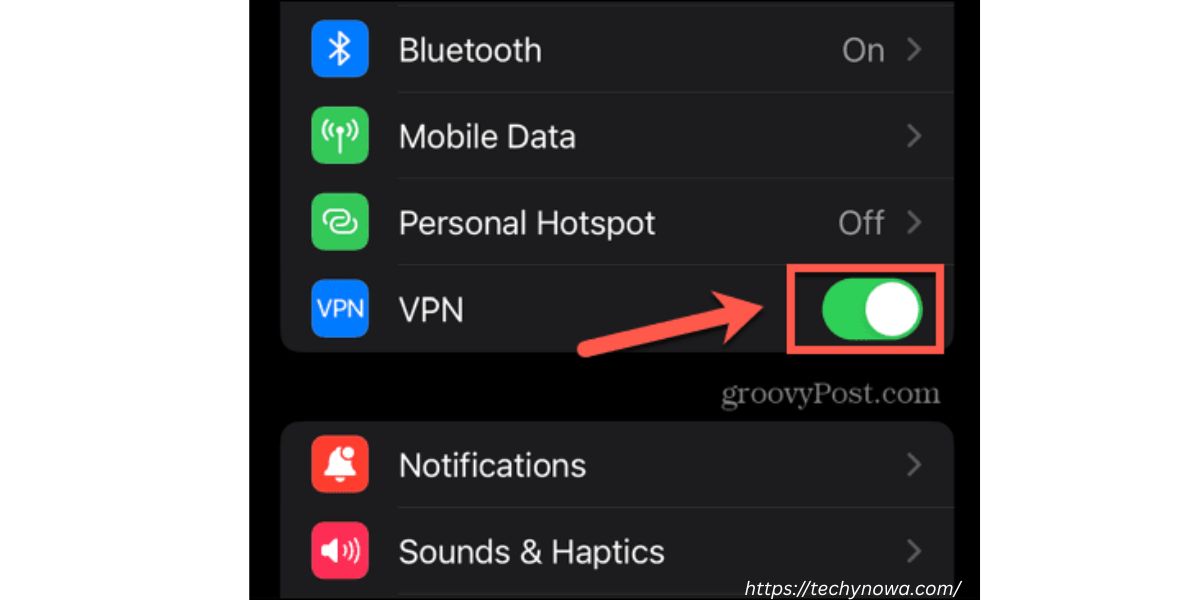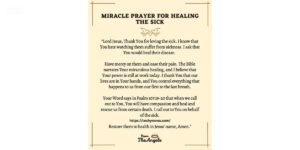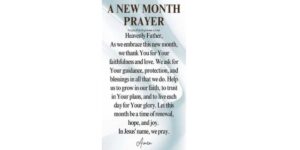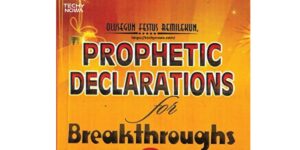Samsung phones come with built-in support for VPNs. These tools help protect your privacy online. A VPN hides your IP and secures your data. It also lets you access region-locked content. It may slow your internet or block apps. Understanding VPNs on Samsung phones helps you use them wisely
Understanding VPNs on Samsung Phones
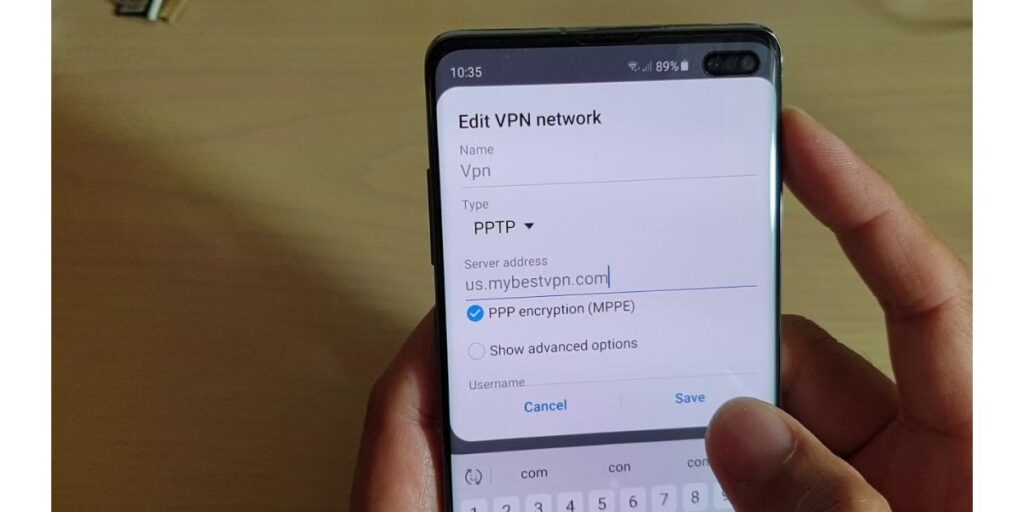
Samsung phones support VPNs for safer browsing. A VPN hides your location and secures your data. It can help you access blocked websites. But it may also cause slow internet or app issues.
Related guide: MS Word 2007 Tutorial: Learn Basics Fast
What Is a VPN and How It Works?
A VPN is a Virtual Private Network. It hides your IP address. It encrypts your internet traffic. This keeps your data safe. You connect to the web through a secure server. It helps protect your online privacy.
Why Samsung Users Enable VPN?
Many Samsung users use VPNs for safety. It keeps their browsing private. It helps access blocked websites. VPNs also protect data on public Wi-Fi. Some use it for streaming content. It adds an extra layer of security.
Common Issues Caused by VPNs
VPNs can slow down your internet speed. Some apps may not work properly. Streaming services may block VPNs. You might face Wi-Fi connection issues. VPNs can also drain your battery faster. These problems can affect daily phone use.
Related guide: What Is Smart Home Technology And How It Works?
How to Turn Off VPN Through Phone Settings
- Open the Settings app on your Samsung phone.
- Tap Connections or Network & Internet.
- Scroll down and tap VPN.
- Select the active VPN from the list.
- Tap Disconnect or Turn Off.
- Your VPN is now turned off.
Turning Off VPN Using Quick Settings Panel
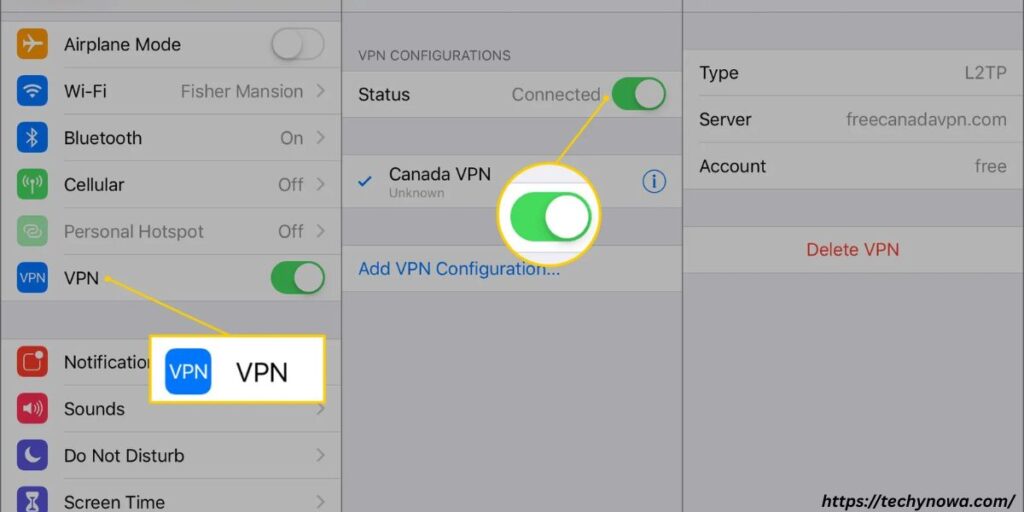
You can turn off VPN from the Quick Settings panel. Swipe down from the top of your screen. Look for the active VPN icon and tile. Tap it once to disconnect quickly.
Accessing the Quick Panel Shortcut
Samsung phones have a quick panel at the top. Swipe down from the top of the screen. This opens the quick settings panel. Look for the VPN icon in the list. If it is not visible, swipe again or tap the edit icon. You can add the VPN toggle for easier access.
Identifying Active VPN Icons
An active VPN shows a key icon on the top bar. This means the VPN is currently running. Some phones also show the app name. You can check this by pulling down the quick panel. Tap the key icon and go to settings to see details. Knowing the icon helps you manage VPNs easily.
One-Tap Disable Method
Samsung makes it easy to turn off VPN. Open the quick panel by swiping down. Find the VPN toggle button. Tap it once to disable the VPN. The key icon should disappear. Your connection will now use the normal network.
Removing a VPN Profile Completely
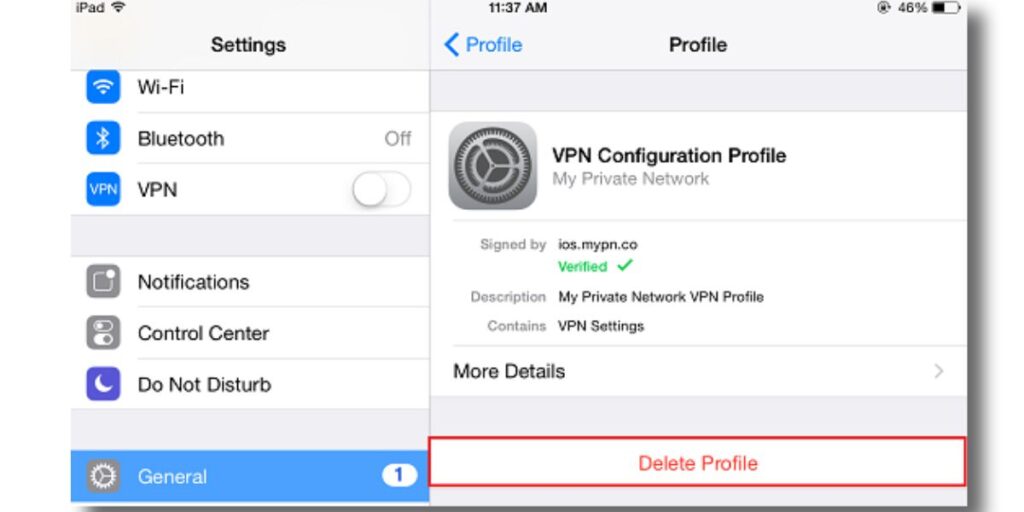
To remove a VPN profile, go to Settings. Tap on Connections and then More connection settings. Select the VPN you want to delete. Tap Delete to remove it completely.
Navigate to VPN Settings
Open your Samsung phone’s Settings. Scroll down and tap Connections. Now, select More connection settings. You will see the VPN option. Tap it to view active or saved VPNs. This is where you manage all VPN settings.
Delete Saved VPN Configurations
Go to your phone’s VPN settings. Tap the gear icon next to the VPN name. Choose the Delete or Forget option. Confirm your action when asked. The VPN profile will be removed. This frees your phone from unused VPNs.
When to Remove vs. Just Turn Off
Turn off VPN if you plan to use it later. This keeps the settings saved. Remove the VPN if you will not use it again. Deleting helps clear space and settings. Use turn off for temporary changes. Use remove for permanent cleanup.
Disabling VPN from a Third-Party App
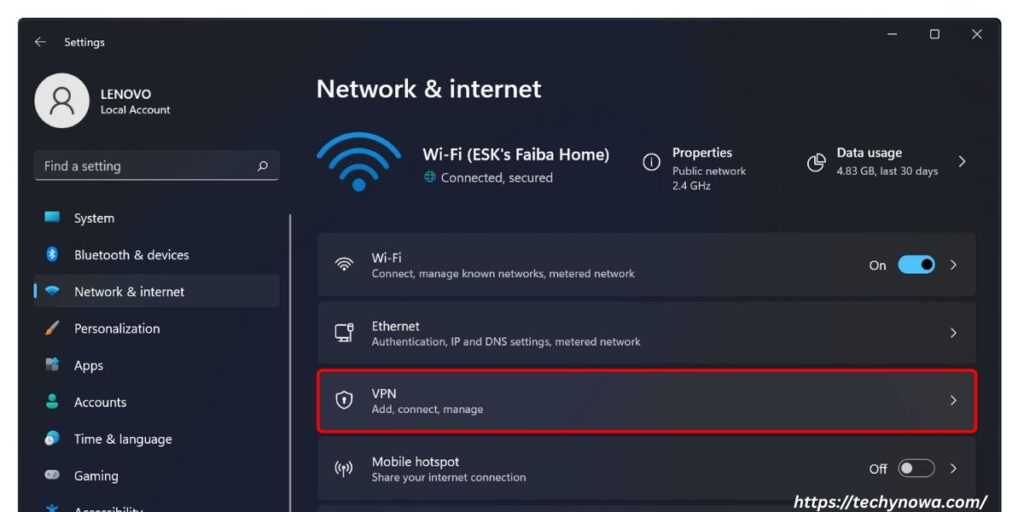
Open the VPN app on your Samsung phone. Look for a disconnect and stop button. Tap it to turn off the VPN connection. You can also uninstall the app if you do not need it.
Common VPN Apps Used on Samsung Phones
Many Samsung users install popular VPN apps. Some common ones are NordVPN, ExpressVPN and ProtonVPN. These apps offer secure and fast connections. They work well with most Samsung models. Users choose them for privacy and streaming. Always download VPN apps from trusted sources.
How to Log Out or Disconnect
Open the VPN app on your Samsung phone. Look for the disconnect or stop button. Tap it to end the active VPN session. You can also turn off VPN from phone settings. Logging out is usually found under account settings. Always disconnect VPN when not needed.
How to Uninstall VPN Apps Safely
Go to the app drawer on your Samsung phone. Find the VPN app you want to remove. Press and hold the app icon. Tap Uninstall to delete it. You can also do this from Settings > Apps. Restart your phone to complete the process.
Troubleshooting VPN Deactivation Problems
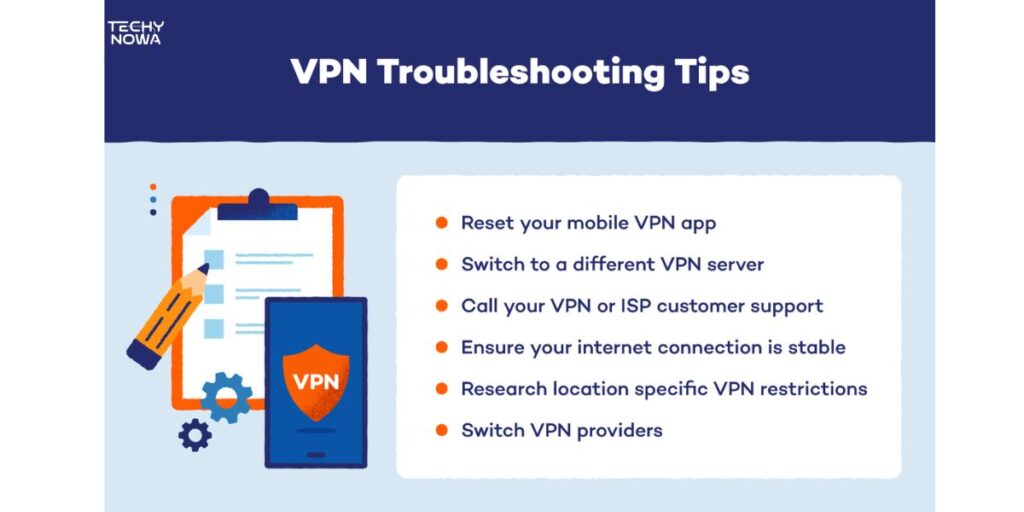
Sometimes VPNs do not turn off properly on Samsung phones. This can happen due to app bugs or system errors. Restarting your phone often fixes the issue. If not, reset network settings or uninstall the VPN app.
What to Do If VPN Won’t Turn Off
Sometimes the VPN stays on even after you try to turn it off. First, close all background apps. Then go to Settings and try again. Make sure the VPN app is not running. Check if the VPN is forced by device admin. If it is, remove admin access.
Restarting or Resetting Network Settings
Restarting your phone can fix many issues. Go to Settings and tap Restart. If that does not help, try resetting network settings. This will erase Wi-Fi, Bluetooth and VPN settings. You need to re-enter saved Wi-Fi passwords. It can solve stubborn VPN problems.
Contacting Samsung or VPN Support
If nothing works, get help from experts. Visit the official Samsung support page. You can also chat with a support agent. Check the VPN app’s help section. Send them a support request. They can guide you with detailed steps.
When and Why to Turn Off Your VPN
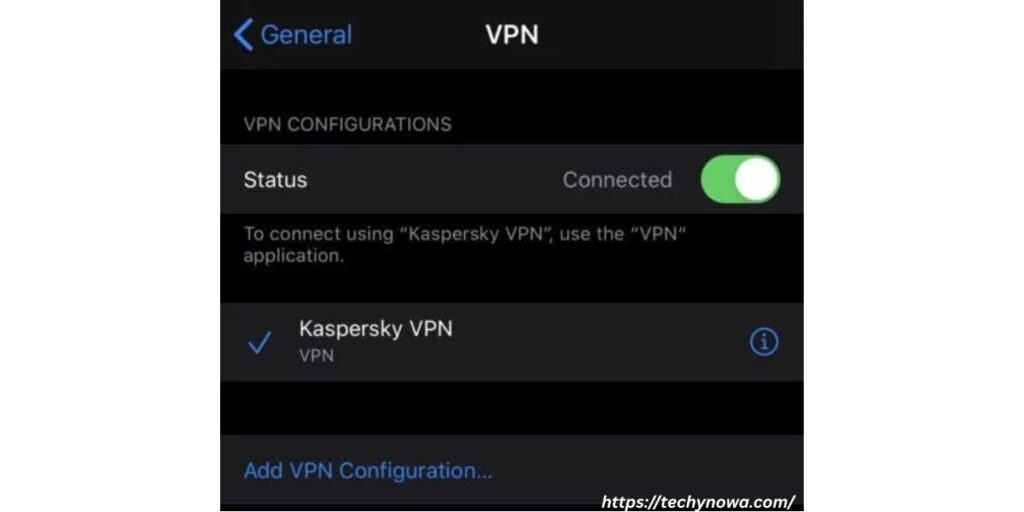
You may not need a VPN all the time. Turn it off to save battery and boost speed. Some apps won’t work properly with VPN on. Use it only when privacy or access is needed.
Battery and Performance Considerations
Using a VPN can drain your battery faster. It keeps running in the background. Your phone works harder to stay connected. This can slow down apps and functions. Some users notice lag or overheating. Turning off VPN can help improve performance.
Using Public Wi-Fi Without VPN
Public Wi-Fi is often unsafe. Hackers can steal your data. VPN adds a layer of security. It hides your information from others. Without VPN, your phone is at risk. Always use a VPN on public networks.
Apps That Don’t Work Well with VPN
Some apps may not load with VPN on. They block VPN traffic for safety. Banking apps are a common example. Streaming apps may show errors. VPN can confuse their location settings. Turning it off helps these apps work properly.
VPN Settings Comparison Table for Samsung Devices
| Feature | Samsung Models (Before One UI 3) | Samsung Models (One UI 3 and Above) | Expert Notes |
| VPN Settings Access Path | Settings > Connections > More | Settings > Connections > VPN | Newer models simplify access for users |
| Quick Panel VPN Toggle | Rarely available | Often available in Quick Settings | Toggle helps manage VPN faster |
| Secure Folder VPN Integration | Not supported | Integrated and configurable | Helps isolate apps with separate VPN settings |
| Always-on VPN Option | Limited support | Fully supported | Ideal for work or high-security needs |
| Third-Party VPN App Support | May have compatibility issues | Broad compatibility with most apps | Use verified apps from Play Store |
| VPN Auto-Reconnect | Not consistent | Reliable and automatic | Keeps VPN running if connection drops |
| Battery Optimization for VPNs | Drains battery quickly | Improved battery handling | One UI updates optimize background usage |
| Knox VPN Management | Not included | Built-in with some models | Useful for business and IT-controlled devices |
| Manual VPN Setup | Basic protocol support only | Supports IKEv2/IPSec and more | Better control for tech-savvy users |
| Network Reset Option for VPN Fix | Manual and complex | One-tap reset in system settings | Helpful when VPNs cause network issues |
Privacy and Security Risks of Turning Off VPN
Turning off a VPN can expose your data to risks. Your internet traffic becomes visible to hackers or trackers. Without a VPN, websites can see your real IP address. This means your location and identity may be revealed. Public Wi-Fi becomes even more dangerous without protection. For example, a student in a café may lose passwords if browsing without VPN.

Cybercriminals can steal personal details or bank info. VPN adds a layer of encryption that keeps data safe. Disabling it removes that shield. Always stay careful when handling sensitive tasks. Privacy and security must remain a top priority online.
Best Practices After Disabling VPN on Samsung Phones
After disabling a VPN on your Samsung phone, follow some best practices. Always check your Wi-Fi connection for security. Avoid using public hotspots without protection. Clear browsing data to keep your information safe. Update your phone software for better privacy. Turn on Samsung’s built-in security features. Use strong passwords for accounts.
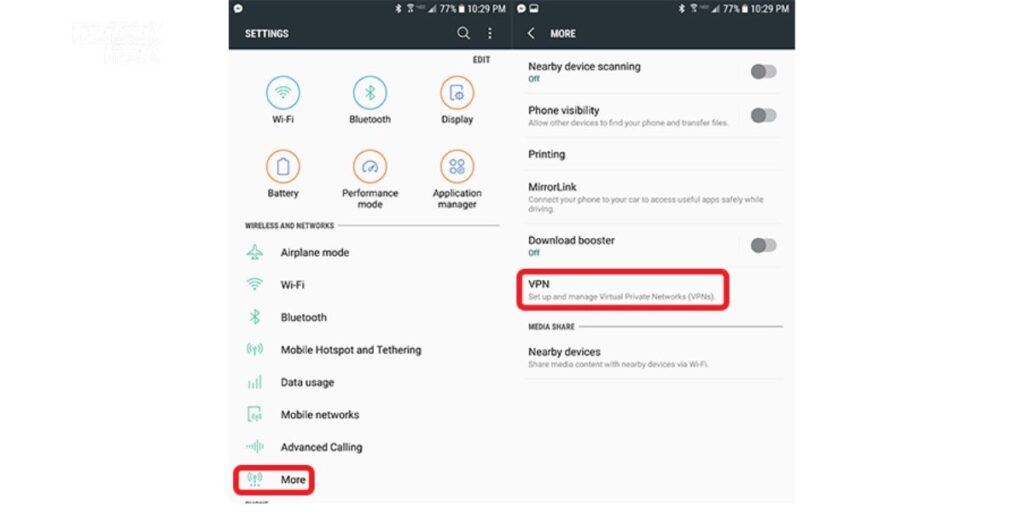
Example: Just like locking your front door after guests leave, securing your phone after disabling VPN keeps your data safe. Following these steps builds digital trust. It also protects personal information. Simple habits make your phone safer. Consistency in security ensures peace of mind every day.
Key Takeaways for Managing VPN on Samsung
- VPN helps protect your online activity
- You can turn off VPN from settings or quick panel
- Some apps may not work well with VPN on
- VPN can slow internet and drain battery
- Use VPN on public Wi-Fi for safety
- Always check VPN status if facing connection issues
- Remove unused VPN profiles to avoid problems
- Update your phone for better VPN features
Frequently Asked Questions
How do I turn off VPN on my Samsung phone?
Go to Settings > Connections > VPN. Tap the VPN and disconnect it.
Why is my internet slow with VPN on?
VPNs can slow speed due to encryption and server distance.
Can I delete a VPN from my Samsung?
Yes. Go to VPN settings and remove the saved VPN profile.
Is it safe to turn off VPN?
Yes, but avoid doing it on public Wi-Fi.
Why will my VPN not turn off?
Restart your phone or reset network settings if VPN will not disable.
Conclusion
Samsung phones make it easy to manage VPN settings. You can turn off VPN through the settings menu. The quick panel also gives fast access. Some apps may not work well with VPN on. VPN can slow down your internet speed. It may also drain your battery faster. Knowing how to control VPN helps avoid these issues.
Always check if VPN is causing connection problems. Use it only when needed for privacy. Delete unused VPN profiles to keep your phone clean. Make sure your device software is updated. That helps improve VPN support. Restart the phone if the VPN will not turn off. These steps make your Samsung run smoother.