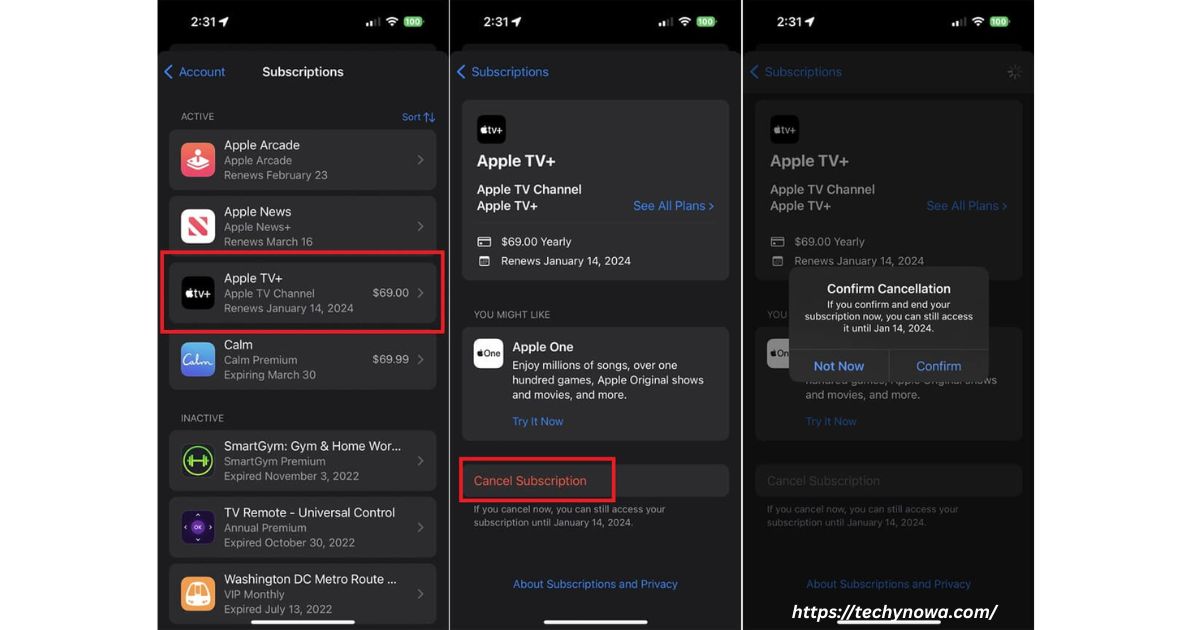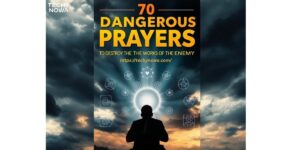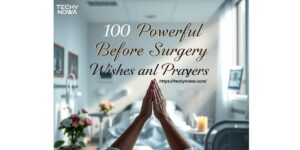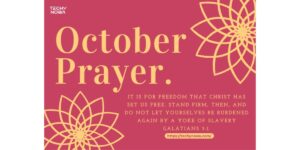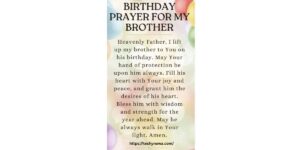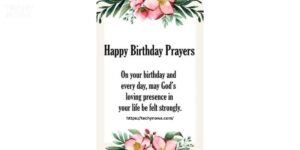Apple TV offers great shows, but you may want to cancel. You can stop your subscription anytime. Use your iPhone, iPad, Mac or Apple TV device. Apple makes the process quick and easy. Go through your account or the Apple TV app. This guide shows every step clearly. Choose the method that fits your device best.
It is easy to enjoy, but canceling should be just as simple. With the right steps, you can stop your subscription fast. Whether you’re using a phone or computer, it is quick. This guide shows you how, step by step.
How can I cancel my Apple TV subscription on the website?
| Action | Quick Instructions |
| Open Website | Visit tv.apple.com |
| Log In | Use your Apple ID to sign in |
| Access Profile | Click your profile icon (top-right) |
| Go to Settings | Select “Settings” from the dropdown |
| Manage Subscription | Scroll to “Subscriptions” > Click “Manage” |
| Cancel Plan | Tap “Cancel Subscription” |
| Confirm | Approve when asked to confirm |
How do I cancel Apple TV on my iPhone or iPad?
Canceling Apple TV on your iPhone or iPad is simple. Start by opening the Settings app. Tap your Apple ID name at the top. Then select Subscriptions from the menu. A list of active plans will appear. Tap Apple TV to open its details. Choose Cancel Subscription and confirm.
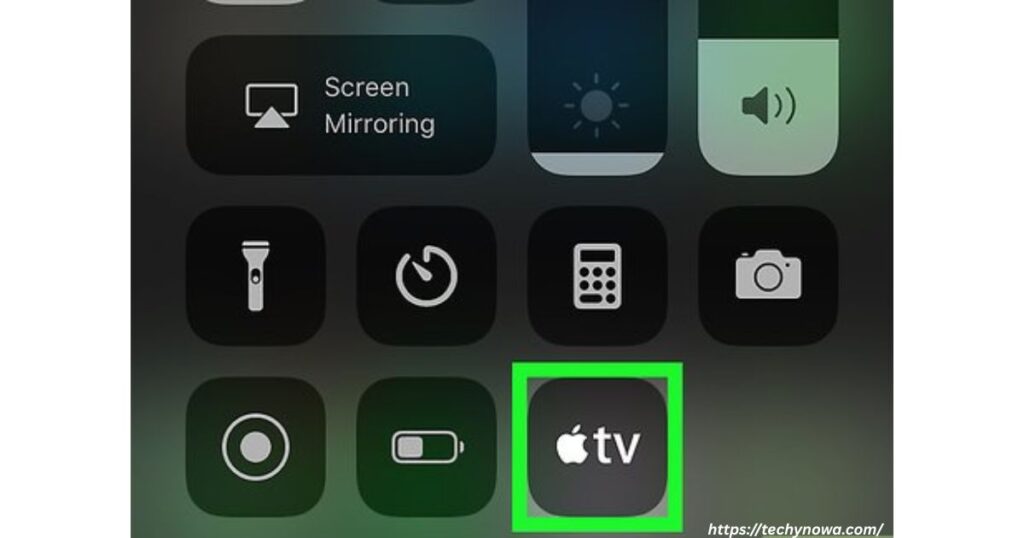
You can also cancel using the Apple TV app. Open the app on your iPhone or iPad. Tap your profile icon in the top-right corner. Select Manage Subscriptions from the dropdown. Find and tap Apple TV in the list. Tap Cancel Subscription to stop it. Follow the prompt to confirm. The subscription will stay active until the billing cycle ends.
Quick Steps:
- Open Settings
- Tap your Apple ID
- Choose Subscriptions
- Find Apple TV
- Tap Cancel Subscription
- Confirm cancellation
- Enjoy access until the end of billing period
Related guide: MS Word 2007 Tutorial: Learn Basics Fast
How do I cancel Apple TV on my Device?
You can cancel Apple TV directly from your device. The process is simple and takes only a few minutes. Start by opening the Settings app. Go to Users and Accounts. Select your Apple ID or username. Choose Subscriptions from the list. Then find and tap Apple TV.
- Open Settings on your device
- Tap Users and Accounts
- Choose your profile or Apple ID
- Scroll down and tap Subscriptions
- Select the Apple TV subscription
- Tap Cancel Subscription
- Confirm the cancellation
Once canceled, the service stays active until the end of the billing cycle. You will not be charged again after that. Make sure to confirm the cancel prompt. If needed, you can resubscribe anytime. This process works on Apple TV devices. It also works similarly on iPhone or iPad. Always check your account for updates.
- Access stays until the billing cycle ends
- You won’t be charged after canceling
- Re-subscribe easily later if you change your mind
- Works on most Apple devices
- Always confirm your cancellation
- Double-check using your Apple ID
- Keep a copy of your cancellation email
Related guide: Best AI Tools For Making Pinterest Graphics In 2025
How to cancel Apple TV on Roku?
To cancel Apple TV on Roku, start from the home screen. Use your remote to highlight the Apple TV app. Press the * (star) button on your remote. A menu will appear with different options. Select “Manage Subscription” from the list. Then choose “Cancel Subscription.” Confirm your choice to finish the process.
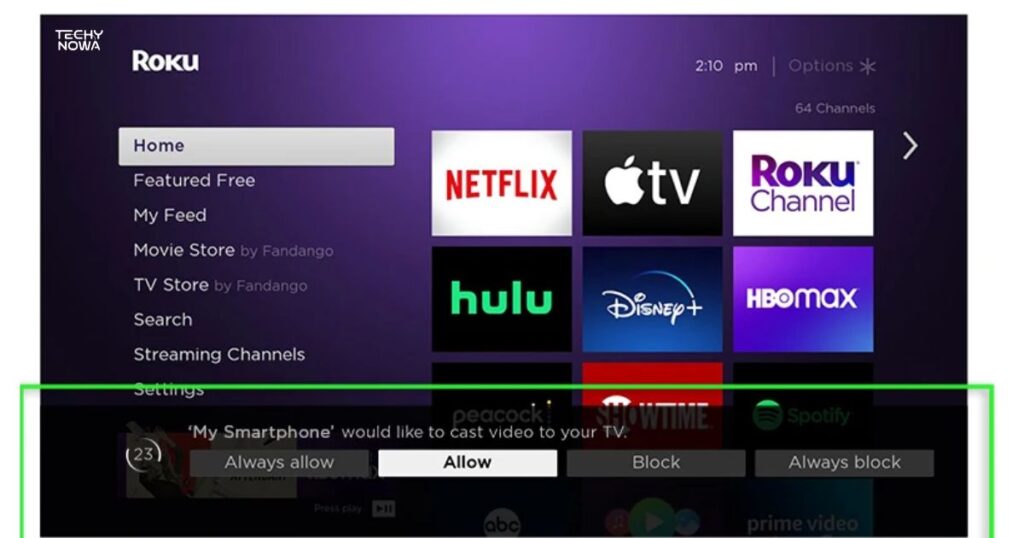
Once canceled, your subscription remains active until the end date. You will not be charged again after that. Make sure to cancel before your next billing date. You can always resubscribe later if you want. Roku makes the steps easy to follow. The menu options are clear and simple. It only takes a few minutes to complete.
How to reverse Apple TV Plus cancellation
If you canceled Apple TV Plus by mistake, you can resubscribe. Open the Apple TV app on your device. Tap your profile icon at the top. Go to Manage Subscriptions in the menu. Look for Apple TV Plus in the list. Tap it and select Resubscribe. Confirm your payment to reactivate your plan.
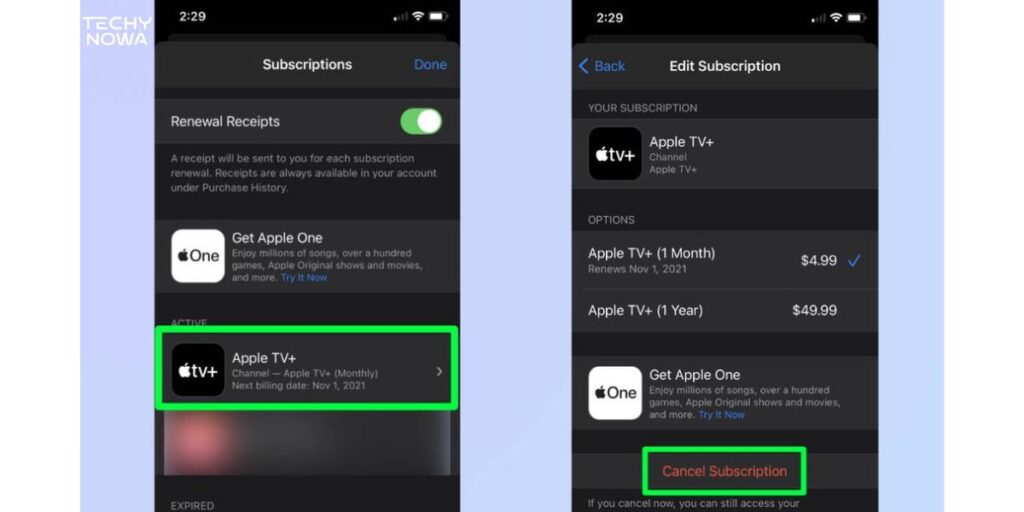
You will get access right after resubscribing. All your saved shows and history will still be there. You will not lose anything by coming back. The billing will start from the new date. You can cancel again anytime later. It’s okay to change your mind. Apple keeps the process simple and quick.
How to Cancel Apple TV Subscription on Mac or Windows PC
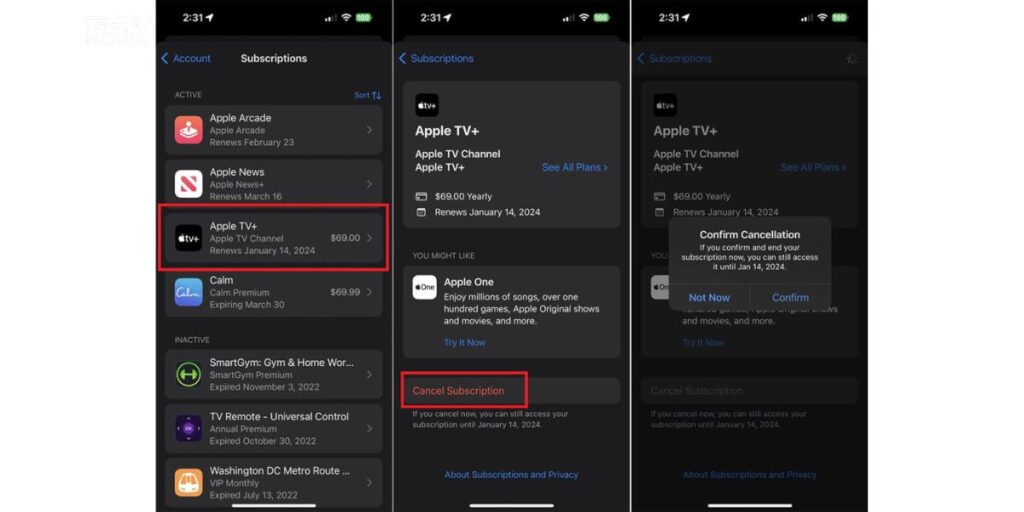
To cancel Apple TV on Mac, open the App Store. Click your name and go to account settings. Select subscriptions and find Apple TV. Click cancel and confirm. On Windows, use iTunes. Open account settings, select subscriptions, and cancel Apple TV. The process is quick and simple.
What Happens After You Cancel Apple TV Plus?
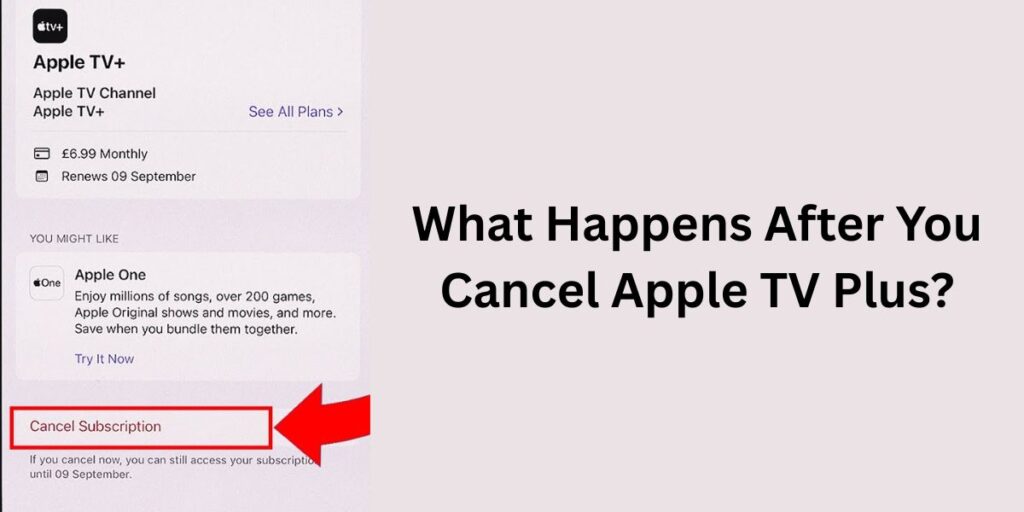
After canceling Apple TV Plus, you can watch until the billing cycle ends. You will not be charged again. Your access to shows and movies stops after expiry. Downloaded content also disappears. You can always re-subscribe anytime. Canceling doesn’t delete your Apple ID or other Apple services.
Frequently Asked Questions
Can I cancel Apple TV anytime?
Yes, you can cancel your subscription at any time.
Will I lose access right after canceling?
No, you will keep access until the billing cycle ends.
Can I cancel Apple TV on my iPhone?
Yes, use the Settings app and go to Subscriptions.
How do I cancel Apple TV on a Mac?
Open the App Store, click your name and manage Subscriptions.
Is it possible to cancel on the Apple TV device?
Yes, go to Settings > Users and Accounts > Subscriptions.
Can I cancel through the website?
Yes, visit tv.apple.com, sign in and manage subscriptions.
Will I get a refund after canceling?
No refund is given, but you keep access until your period ends.
Conclusion
Canceling Apple TV is simple and quick. You can do it from any Apple device. Use your iPhone, iPad, Mac, or Apple TV. Each method takes just a few steps. You will still have access until your billing ends. There are no extra charges after canceling.
You can cancel online or through the app. The process is safe and easy to follow. If you change your mind, you can resubscribe anytime. Always check your account to confirm it is canceled. Keep a record of your cancellation. This helps avoid any billing issues later.