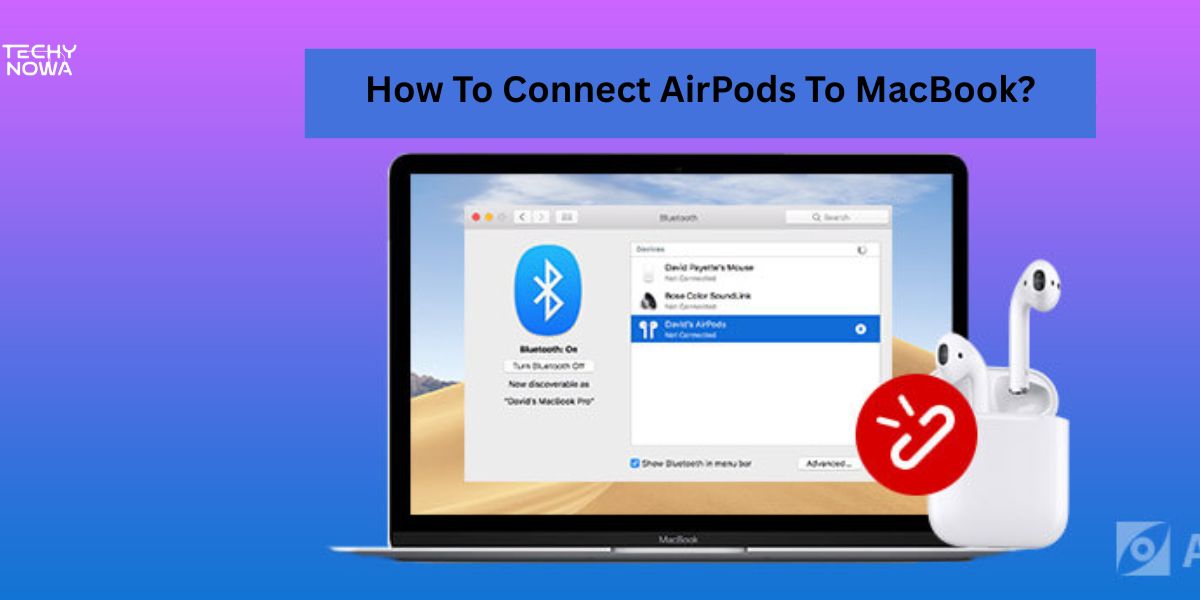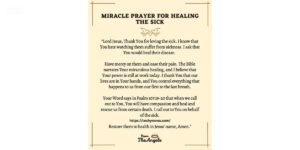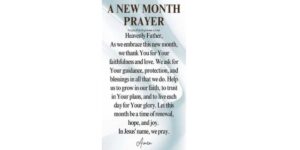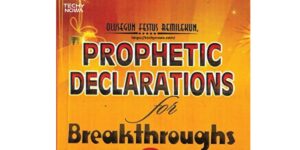AirPods make it easy to enjoy wireless sound on your MacBook. Connecting them takes only a few steps. First, ensure your AirPods are charged. Open Bluetooth settings on your MacBook. Select your AirPods from the list of devices. Once connected, enjoy clear audio for music, calls and videos.
AirPods work great with any MacBook. Connecting them is quick and simple. Just turn on Bluetooth and select your AirPods. The setup takes only seconds. Then you’re ready to enjoy wireless sound.
Steps to Connect AirPods to a MacBook
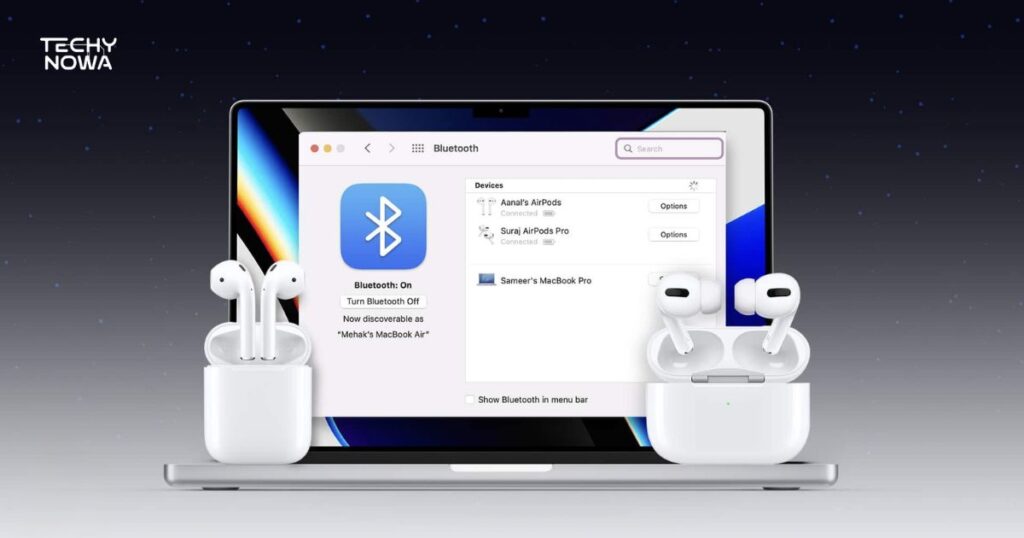
Steps to connect AirPods to a MacBook are simple. First, charge your AirPods fully. Open Bluetooth settings on your MacBook. Then select your AirPods to connect.
Charge Your AirPods
Make sure your AirPods have enough battery. Place them inside the charging case. Check the light on the case for charging status. A green light means they are fully charged. Keep them charged for a stable connection.
Related guide: MS Word 2007 Tutorial: Learn Basics Fast
Open Bluetooth Settings
Click the Apple logo on your MacBook. Go to System Preferences. Then select Bluetooth from the menu. Make sure Bluetooth is turned on. Your MacBook will start searching for nearby devices.
Prepare Your AirPods
Keep the AirPods in their case. Open the lid of the case. Press and hold the button on the back. Wait until the light flashes white. This means your AirPods are in pairing mode.
Connect Your AirPods
Open the Bluetooth settings on your MacBook. Keep your AirPods close to the device. Look for your AirPods in the list of available devices. Click the Connect button next to them. Wait a few seconds for the pairing to finish.
Confirm Connection
Check if your AirPods show as Connected in Bluetooth settings. Play some audio to test the connection. You should hear sound through your AirPods. They will now auto-connect next time. Make sure Bluetooth stays on for easy use.
Related guide: Best AI Tools For Making Pinterest Graphics In 2025
How do AirPods switch between devices automatically?
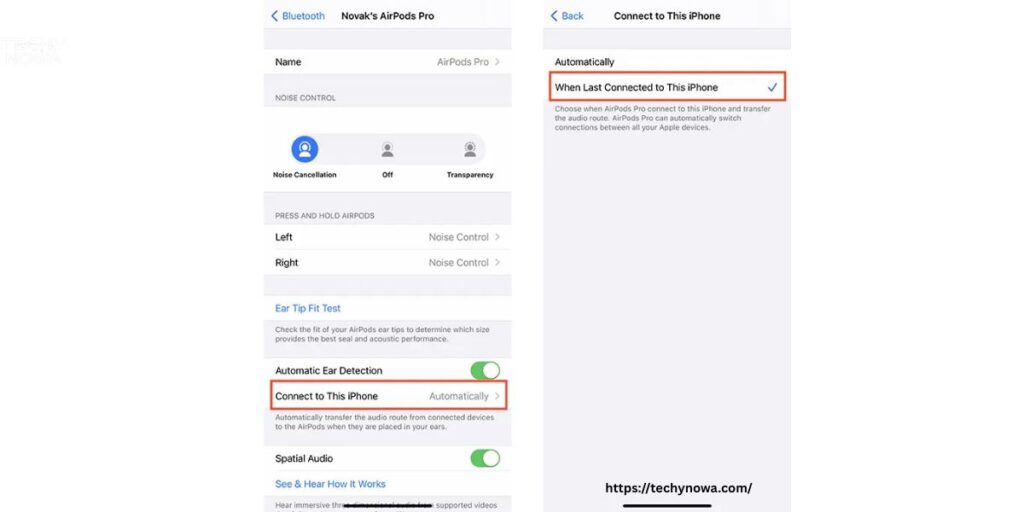
AirPods can switch between Apple devices automatically. This happens when one device starts playing audio. Your AirPods detect the active device. They connect to it without any action from you. This makes using them fast and easy.
To use this feature, sign in with the same Apple ID. All your devices must use one iCloud account. Your iPhone, iPad and Mac must be updated. Bluetooth and Wi-Fi should be turned on. This keeps everything connected smoothly.
Switching works best with iOS 14 or later. It also needs macOS Big Sur or later. The feature is supported on newer Apple products. Older versions may not support it. Check your device software before using this.
Automatic switching is helpful for multitasking. You can go from calls on iPhone to videos on Mac. No need to disconnect and reconnect. AirPods handle it all in the background. This saves time and effort.
You can turn off this feature if needed. Go to Bluetooth settings on each device. Choose AirPods and click “Options.” Then turn off “Connect to This Mac Automatically.” This gives you manual control over connections.
Which devices can AirPods switch between?
| Device | OS Requirement | Switching Support | Notes |
| iPhone | iOS 14+ | ✅ Yes | Must be signed into iCloud |
| iPad | iPadOS 14+ | ✅ Yes | Needs Bluetooth enabled |
| Mac | macOS Big Sur+ | ✅ Yes | Works best with newer macOS versions |
| Apple Watch | watchOS 7+ | ✅ Yes | Switches when paired to same iPhone |
| iPod Touch | iOS 14+ | ✅ Yes | Limited to supported models |
Why aren’t my AirPods connecting to my MacBook?
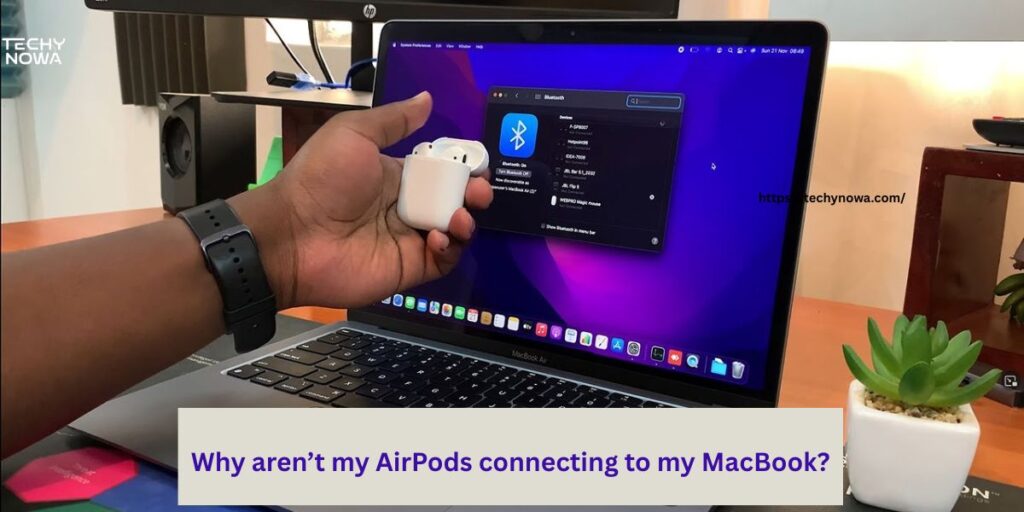
AirPods may not connect if the battery is low. Make sure they are charged fully. Bluetooth must be turned on in your MacBook. Keep your AirPods close to the device. Check if your MacBook detects them. If not, try restarting both devices.
Outdated software can cause connection problems. Update your macOS to the latest version. Also, update your AirPods if needed. Forget the device and reconnect again. This often fixes the issue. Keep both devices within Bluetooth range.
Resetting your AirPods can help. Press and hold the button until the light flashes amber, then white. Try pairing them again from the start. Avoid interference from other devices. Make sure no other Bluetooth device is blocking the connection. These steps usually solve most problems.
How do AirPods switch between devices?
AirPods can switch between Apple devices automatically. They detect which device is playing sound. This feature saves time and effort. It works with iPhones, iPads, Macs and Apple Watches. You do not need to connect manually. Switching happens in seconds.
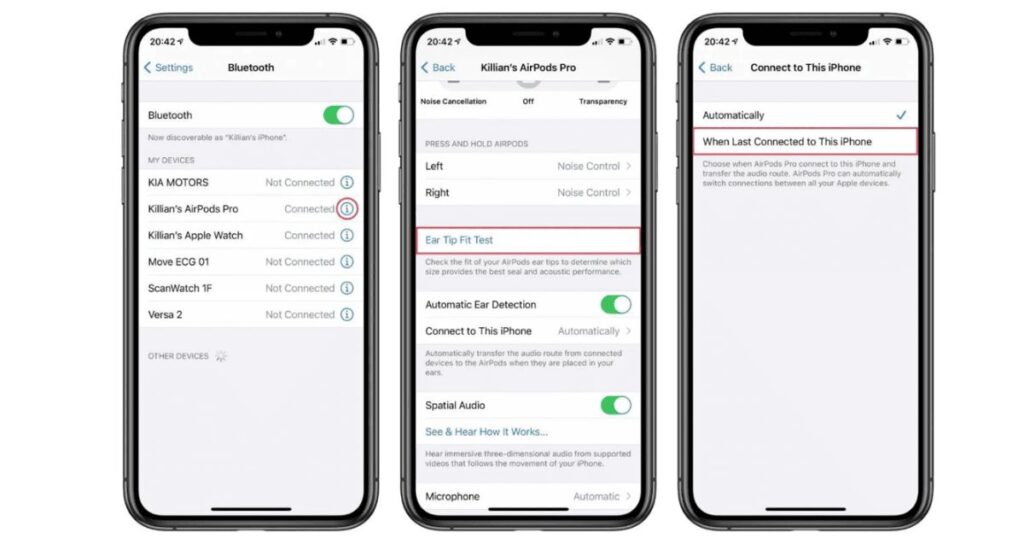
To use this feature, sign in with the same Apple ID. All devices must have the latest software. Bluetooth should be turned on. Keep your devices near each other. The AirPods will switch based on active audio. This helps when using multiple devices.
You can turn off auto-switching if needed. Go to Bluetooth settings on each device. Choose your AirPods and click “Options”. Then disable automatic switching. This gives you more control. Your AirPods will only connect when you choose.
Troubleshooting Common AirPods and MacBook Issues
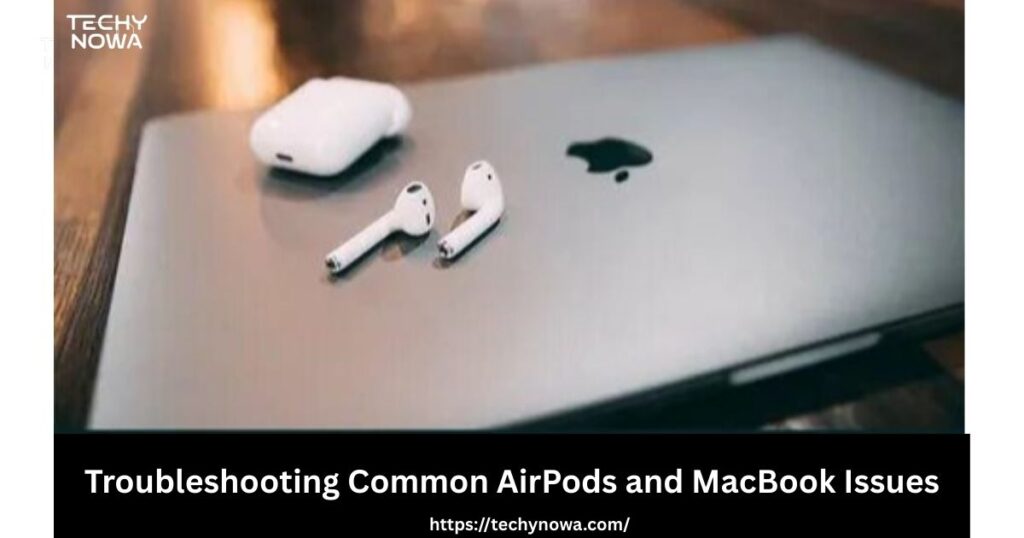
AirPods may face pairing or sound issues with a MacBook. First, check Bluetooth settings and restart both devices. Update macOS and firmware to fix bugs. If the problem continues, reset your AirPods. Clean the earbuds for better audio. Avoid nearby wireless interference. These steps usually solve most connection or audio issues.
Tips for Better AirPods Performance on MacBook

Keep your AirPods charged for smooth use. Ensure your MacBook software is updated. Place AirPods close when connecting. Use the sound settings to adjust balance. Clean AirPods regularly for clear audio. Disable unused Bluetooth devices to avoid interference. Following these tips gives you stable connection and better sound quality.
Frequently Asked Questions
Why will not my AirPods connect to my MacBook?
Make sure your AirPods are charged and Bluetooth is on.
How do I put my AirPods in pairing mode?
Open the case and press the back button until the light flashes white.
Can AirPods connect to multiple devices?
Yes, they switch between Apple devices using the same Apple ID.
What if my AirPods do not show in Bluetooth?
Reset your AirPods and try pairing again.
Do I need the internet to connect to AirPods?
No, only Bluetooth is required for connection.
Conclusion
Connecting AirPods to a MacBook is quick and simple. Just charge your AirPods and open Bluetooth settings. Put your AirPods in pairing mode. Select them from the device list. Wait for the connection to complete. Now you are ready to enjoy wireless audio.
If you face issues, check Bluetooth and software updates. Restart your MacBook if needed. Try resetting your AirPods. Keep your devices close for better pairing. Use the same Apple ID for automatic switching. These tips make your AirPods work smoothly.